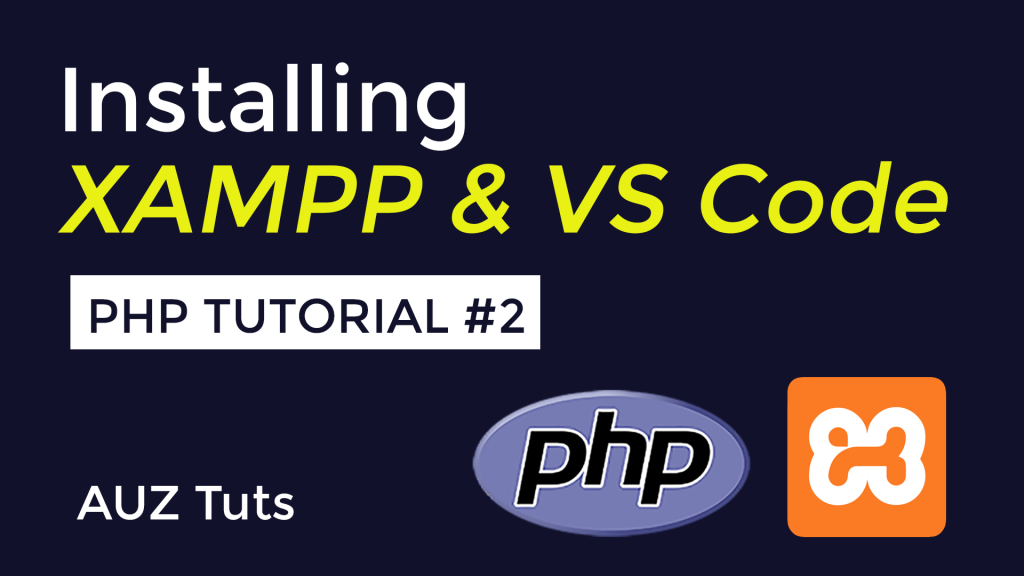If you’re new to web development or coding, getting started can seem like a daunting task. However, with the right guidance, setting up your PHP environment doesn’t have to be a challenge. In this step-by-step guide, we’ll walk you through the process of installing and configuring a PHP environment so you can start coding your own web applications.
Why Set Up a PHP Environment?
PHP is a widely used scripting language for web development. To write PHP code and test your web applications, you need a suitable development environment. This environment typically includes three essential components:
- Web Server: To serve your web pages to browsers.
- PHP Interpreter: To process your PHP code.
- Database: To store and retrieve data (optional, but often necessary).
Let’s get started!
Step 1: Choose a Development Stack
There are various pre-packaged development stacks available that include Apache (a popular web server), PHP, and MySQL (a commonly used database). One of the most user-friendly options is XAMPP, which works on Windows, macOS, and Linux. You can download it from https://www.apachefriends.org/index.html.
Step 2: Download and Install XAMPP
- Visit the XAMPP download page and choose the version that suits your operating system.
- Run the installer and follow the on-screen instructions.
- During the installation process, you can select the components you want to install. For a basic PHP environment, make sure “Apache” and “PHP” are selected.
Step 3: Start the Apache and MySQL Servers
Once XAMPP is installed, launch the control panel. Start the “Apache” and “MySQL” services by clicking the “Start” buttons next to them.
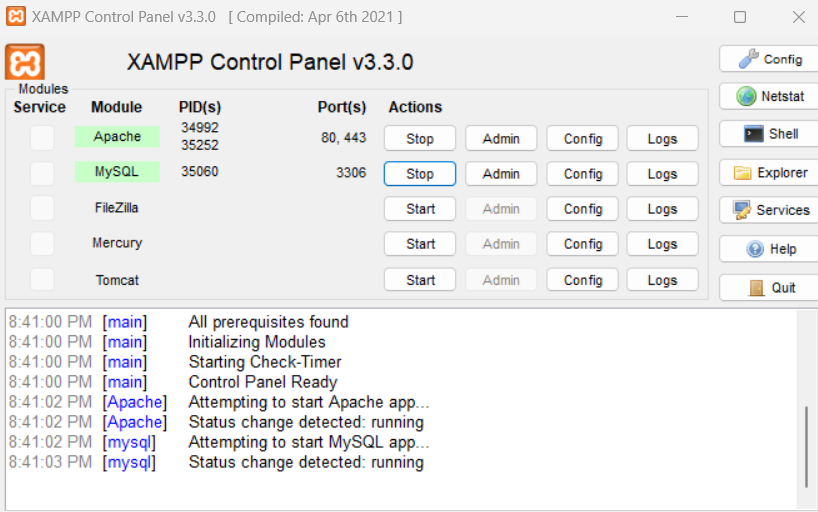
Step 4: Test Your Environment
To check if your PHP environment is working correctly, open a web browser and enter http://localhost in the address bar. You should see the XAMPP dashboard.
Step 5: Create a PHP File
Now, it’s time to create your first PHP file. Open a code editor (such as Visual Studio Code, Sublime Text, or Notepad++) and create a new file. Save it with a “.php” extension, for example, “index.php.”
<?php
echo "Hello, PHP!";
?>
Save this file in the “htdocs” folder within your XAMPP installation directory. This is where your web files should be stored.
Step 6: View Your PHP Page
Step 7: Explore Further
You’ve successfully set up your PHP environment! Now, you can start coding and building web applications. There are numerous online resources and tutorials available to help you learn PHP and expand your web development skills.
Watch the Video Tutorial
For a visual walkthrough of these steps, check out our YouTube video tutorial on setting up a PHP environment:
Conclusion
Setting up a PHP environment is a fundamental step in your web development journey. With XAMPP and the steps outlined above, you’re well on your way to creating dynamic and interactive web applications. Happy coding!
Remember to subscribe to our channel for more web development tutorials and tips. Stay tuned for more exciting coding adventures!